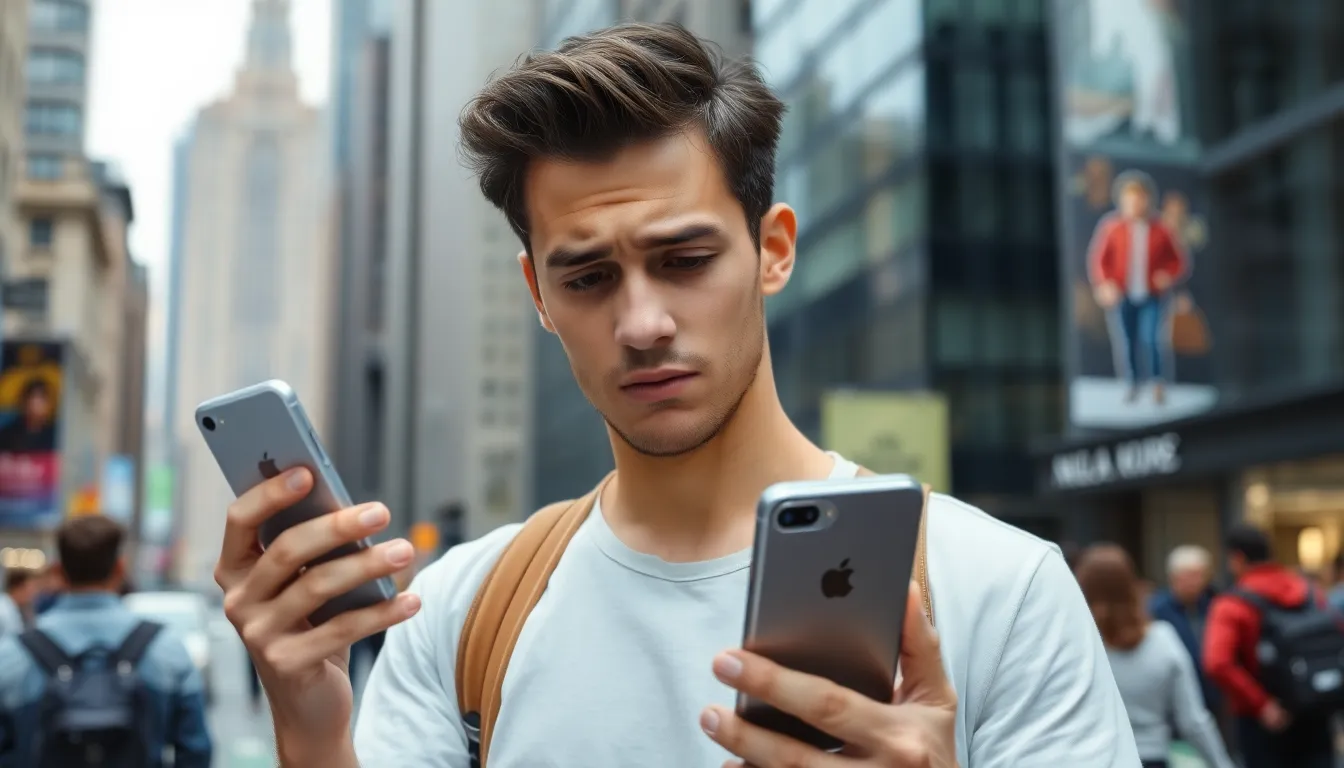Picture this: you’re all set to make that important call, maybe to a client or a long-lost friend, and suddenly—bam! The dreaded “call failed” message pops up. It’s like your iPhone just pulled a disappearing act, leaving you scratching your head and questioning your life choices. What gives?
In a world where communication is key, a failed call can feel like a slap in the face. But don’t panic just yet. There are several reasons behind this frustrating hiccup, from network issues to settings that might need a little TLC. Understanding why it happens can save you from that awkward silence and help you get back to connecting with the world. So let’s dive into the quirks of your iPhone and uncover the mysteries behind those pesky call failures.
Table of Contents
ToggleCommon Reasons for iPhone Call Failures
Understanding the common causes of iPhone call failures helps users troubleshoot effectively. Several factors could lead to this issue, so it’s important to examine each one.
Poor Network Connection
A weak cellular signal results in call failures. Signal strength can fluctuate based on location, such as being indoors or in remote areas. Network congestion might also hinder call connectivity during peak times. Users should check the signal bars displayed on their devices. They might also consider switching to another location or restarting the device to improve connectivity.
Airplane Mode Activation
Airplane mode disables all wireless communication, including cellular calls. Users might inadvertently activate this mode while traveling or out of habit. A quick glance at the control center reveals if airplane mode is on. Turning off this feature restores regular calling functions. It’s crucial to ensure that airplane mode is switched off before attempting to make a call.
iOS Software Issues
Software glitches sometimes cause calls to fail. An outdated iOS version can lead to various operational problems. Users should check for software updates regularly to keep devices functioning smoothly. Restarting the iPhone often resolves temporary software-related issues. Resetting network settings also can restore calling capabilities, if problems persist.
Troubleshooting Steps

When an iPhone encounters a “call failed” message, users can follow several troubleshooting steps to resolve the issue effectively.
Restarting the Device
Restarting the device often resolves temporary glitches that disrupt call functionality. Users should hold down the power button and slide to power off, then wait for at least 30 seconds before turning it back on. This action refreshes the device’s system and can restore connectivity. If a restart doesn’t resolve the problem, proceeding to additional troubleshooting measures is advisable.
Checking Call Settings
Verifying call settings ensures that users have configured their devices correctly for calls. Users must navigate to the Settings app and check the following: Call Forwarding should be disabled for direct calls, and Do Not Disturb should not be activated, as both can result in missed calls. Checking the SIM card setup also helps confirm that the device recognizes the network properly.
Resetting Network Settings
Resetting network settings can fix persistent network-related issues impacting calls. Users should go to Settings, select General, tap on Transfer or Reset iPhone, and choose Reset Network Settings. This action restores Wi-Fi, cellular, and VPN configurations to default values, erasing any custom settings. Users must remember to reconnect to Wi-Fi networks and re-enter passwords after this step.
User Experiences and Insights
Experiencing a “call failed” message can be frustrating for iPhone users. Many individuals share their encounters and perspectives on this issue.
Personal Anecdotes
One user reported their frustration after multiple attempts to call a colleague. Each attempt resulted in a “call failed” notice, despite having a strong signal. Another individual mentioned an instance when the problem occurred during an important conversation. Their phone switched to airplane mode unexpectedly, leading to embarrassing interruptions. Friends often converse about similar predicaments. One noted that relocating to another area significantly improved their connectivity. These personal stories highlight the commonality of call failures and the various contributing factors.
Expert Opinions
Experts in mobile technology understand that call failures stem from diverse sources. An industry specialist pointed out that network congestion can impede connectivity. He suggested users regularly check their signal strength, particularly during peak hours. Another analyst emphasized the importance of software updates. They noted that outdated software often leads to glitches affecting call functions. Recommendations from professionals frequently include verifying device settings, especially those related to Do Not Disturb and Call Forwarding. Proper configuration can often resolve persistent call failure issues, allowing users to communicate seamlessly.
Preventive Measures
Users can take several steps to minimize the occurrence of “call failed” messages on iPhones. Maintaining effective communication often revolves around proactive management of device settings and software.
Keeping Software Updated
Regularly updating iOS is crucial for optimal iPhone performance. Outdated software can introduce glitches that hinder call functions. Check for updates often by navigating to Settings, then General, and tapping Software Update. Scheduled updates not only enhance security but also improve overall system reliability, directly impacting call connectivity. Users report that keeping their devices updated significantly reduces call failure incidents.
Understanding Network Requirements
Recognizing the importance of network conditions is essential. iPhones rely on a stable cellular connection for calls to function correctly. Locations with limited signal strength, such as basements or rural areas, could obstruct connectivity. Users benefit from checking their network signal before making important calls. Ensuring that their mobile provider offers adequate coverage helps minimize the chances of encountering call failures. Users typically find that investing in a good signal booster or switching to an area with better reception improves call success rates.
Experiencing a “call failed” message on an iPhone can be frustrating but understanding the potential causes can alleviate some of that stress. By checking network connectivity and ensuring settings are configured correctly users can often resolve these issues quickly. Regular software updates and device restarts can also play a crucial role in maintaining call functionality.
Taking proactive steps like verifying signal strength and being mindful of location can significantly reduce the chances of encountering call failures. With the right approach users can enhance their communication experience and stay connected without interruptions.