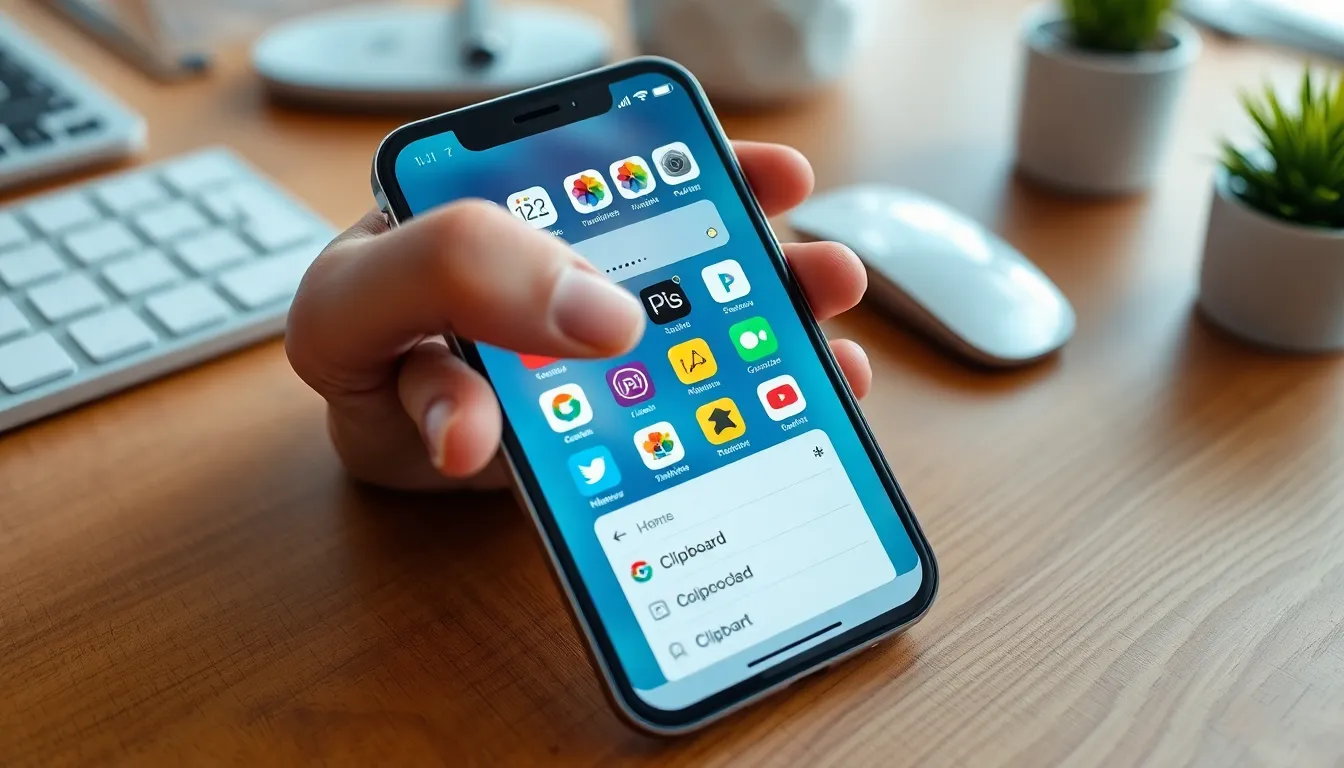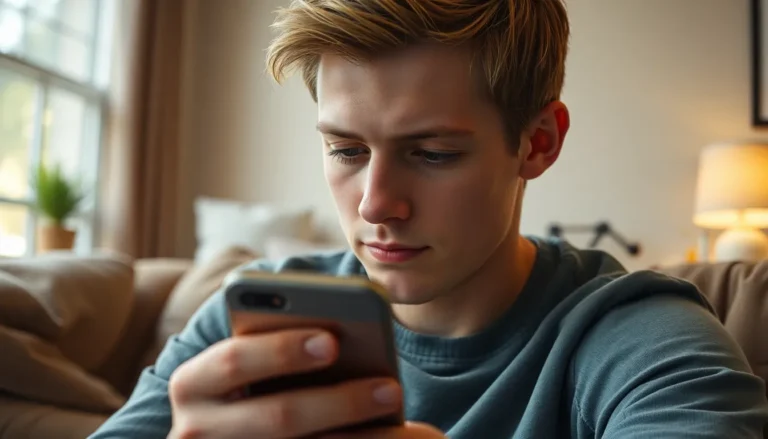Ever found yourself wondering where that brilliant quote or hilarious meme you copied went? If you’re an iPhone user, you’re not alone. The clipboard can feel like a black hole, swallowing up everything you copy without a trace. But fear not! There’s a way to unlock this mysterious vault of copied content and reclaim your digital treasures.
Table of Contents
ToggleUnderstanding Clipboard Functionality on iPhone
The clipboard plays a crucial role in managing copied content on iPhone. Knowing its functionality helps users track their digital inputs.
What is a Clipboard?
A clipboard acts as a temporary storage area for information. It holds text, images, and files copied from apps. Users access this functionality daily without realizing its importance. Multiple types of data can be stored using the clipboard. For instance, copying a quote from a webpage or an image from the Photos app utilizes this feature.
How Does the Clipboard Work on iPhone?
The clipboard on iPhone operates seamlessly in the background. When a user copies content, it gets automatically stored. This action can occur across various apps, allowing easy pasting. Pasting content onto an app uses the stored data from the clipboard. Users cannot view the content history directly but can paste the most recent item copied. Clipboard functionality enhances productivity by streamlining the transfer of information. For example, transferring text from a note to an email is quick and efficient.
Ways to Access Your Clipboard History
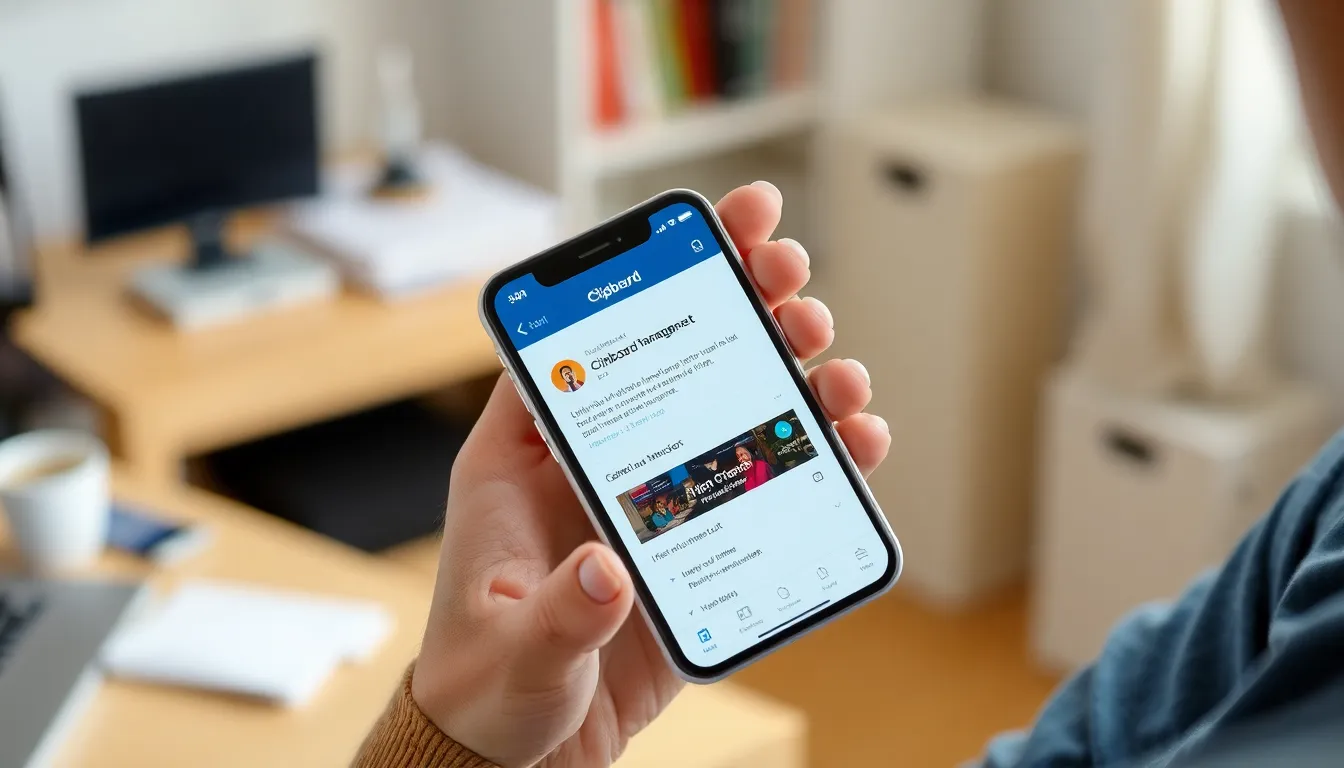
Accessing clipboard history on an iPhone isn’t straightforward, but several methods can assist users in retrieving copied content efficiently.
Using Built-in Features
iPhones don’t offer a direct way to view clipboard history. However, users can quickly access the most recent item copied by simply tapping and holding the text field, revealing the “Paste” option. This allows users to paste the latest copied content into any compatible app. Copying a new item replaces the old content in the clipboard. The Notes app can also serve as a temporary storage space, allowing individuals to paste copied text for easy reference.
Third-Party Apps for Clipboard Management
Various third-party apps can help manage clipboard content more effectively. Apps like Paste, Copied, and Snip provide a more comprehensive view of clipboard history, allowing users to save multiple copied items. These apps often come with additional features, such as search functionality and tagging, which enhance organization. Users can download these apps from the App Store to easily restore previously copied text or images at any time. Utilizing such tools significantly boosts clipboard efficiency on an iPhone.
Tips for Managing Clipboard Data
Managing clipboard data effectively ensures smoother access to copied content on the iPhone. Implementing best practices and keeping the clipboard organized enhances the user experience.
Best Practices for Copying and Pasting
Start by selecting text or images carefully to avoid unintentional copies. Long-pressing an item allows users to access the copy option quickly. Next, use the Notes app for temporary storage, making it easier to organize copied items for later use. Utilize third-party apps for managing multiple entries, as they support features like search and tagging, which streamline processes. Lastly, regularly check for unwanted entries to maintain an efficient clipboard.
Keeping Your Clipboard Clear
Clear unwanted data from the clipboard regularly to prevent information overload. Deleting old entries helps maintain focus and enhances productivity. To avoid clutter, limit copies to essential items only. Users can tap and hold on a text field, select the paste option, and replace or remove the pasted content to keep things tidy. Consider utilizing apps designed specifically for clipboard management, as they often offer one-tap clearing options. By implementing these tips, managing clipboard data becomes more straightforward and efficient.
Troubleshooting Common Issues
Users may encounter several common issues when accessing their clipboard on iPhone. Addressing these problems quickly improves overall efficiency.
Clipboard Not Working Properly
Clipboard functionality can become unresponsive for various reasons. Restarting the device often resolves temporary glitches. Users frequently overlook the need to close and reopen apps, which can refresh clipboard status. Ensuring the latest iOS version is installed prevents compatibility issues. Checking settings related to keyboard or accessibility features may reveal hidden conflicts affecting clipboard operations. For those who still experience difficulties, clearing the cache of frequently used apps can enhance overall system performance.
Lost Clipboard Data
Losing clipboard data is a common frustration among users. Upon copying new content, the previous clipboard entry often disappears, creating confusion. Utilizing third-party clipboard management apps helps in retaining multiple entries. Users may also consider using the Notes app for quick storage solutions, saving important copied items for later. Regularly checking these locations ensures easy recovery of previously copied content. Implementing a consistent process for managing clipboard items can significantly reduce instances of lost data. This organized approach streamlines the overall experience, making it easier to retrieve and utilize copied information.
Managing copied content on an iPhone doesn’t have to be a hassle. By understanding how the clipboard functions and utilizing tools like the Notes app or third-party apps, users can effectively keep track of their copied items. These strategies not only enhance productivity but also prevent the frustration of losing important information.
Implementing best practices for copying and pasting can further streamline the process. Regularly clearing old entries and troubleshooting common issues ensures a smoother experience. With these tips and tools at their disposal, iPhone users can take control of their clipboard management and never lose track of their digital treasures again.