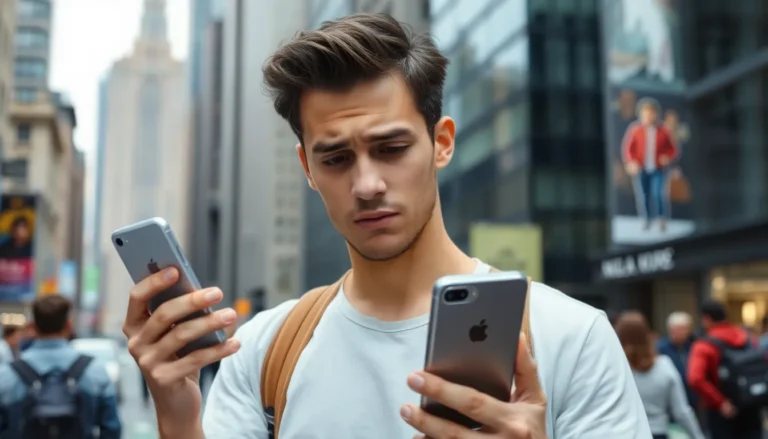Picture this: you’re all set to make that important call, your heart racing with anticipation, and then—bam! Call failed. It’s like your iPhone just decided to play hard to get. Frustrating, right? You’re not alone in this digital drama. Many iPhone users have faced this pesky issue, wondering if their phone’s gone rogue or if it’s just having a bad day.
In a world where connectivity is key, a failed call can feel like a personal betrayal. But before you start plotting revenge against your beloved device, it’s worth exploring the reasons behind this annoyance. From network issues to software hiccups, there’s usually a simple explanation waiting to be uncovered. Let’s dive into the quirks of your iPhone and find out why those calls keep slipping through the cracks.
Table of Contents
ToggleCommon Reasons for Call Failures on iPhone
Experiencing call failures on an iPhone is a common issue that many users face. Several factors contribute to this frustrating situation.
Network Issues
Network problems significantly impact call connectivity. Weak cellular signals often cause failed calls. Dropped calls frequently occur in areas with limited coverage, like remote regions or basements. Network congestion during peak times can also hinder call establishment. Users should check their signal strength in these cases. Modifying settings to airplane mode and then back can sometimes reset the connection.
Software Problems
Software glitches can lead to call failures on iPhones. Outdated operating systems may contain bugs that disrupt calling functionality. Users who ignore updates may encounter issues with their devices. Restarting the device often resolves minor software conflicts. Additionally, clearing the cache can improve overall performance. Resetting network settings may also help restore call capabilities. Keeping the device updated prevents recurring problems.
Troubleshooting Steps to Resolve Call Failures
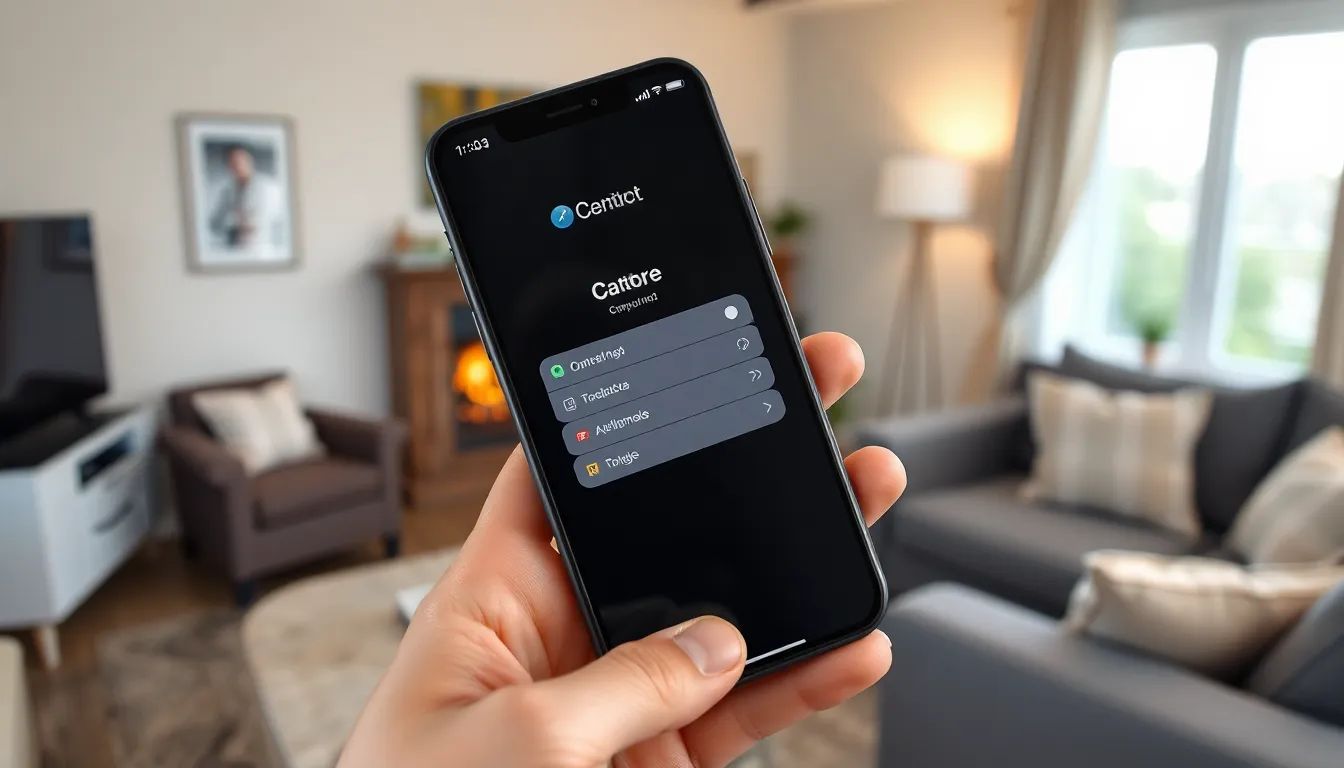
Addressing call failures on an iPhone requires systematic steps to identify and resolve the issue.
Restart Your iPhone
Restarting the iPhone can often fix minor software glitches causing call failures. Users can perform a restart by pressing and holding the side button until the slider appears. Once the slider appears, dragging it to the right powers off the device. After waiting about 30 seconds, pressing the side button again powers the phone back on. This simple action resets the device’s memory and clears temporary settings that may impact calling features.
Check Airplane Mode
Verifying if Airplane mode is activated plays a crucial role in resolving call failures. Users should swipe down from the top-right corner of the screen to access the Control Center. Once there, they can look for the airplane icon; if it’s highlighted, it indicates that Airplane mode is on. Tapping the icon turns off the mode, re-establishing a cellular connection. Ensuring Airplane mode is deactivated allows the iPhone to connect to the network, enabling calls.
Update iOS
Keeping the iPhone’s iOS updated is essential for optimal performance. To check for updates, users can go to Settings, then tap General and select Software Update. If an update is available, a prompt will appear, allowing the user to download and install it. Regular updates often include bug fixes and improvements specific to connectivity. Not only does this action enhance overall functionality, but it also directly addresses issues like call failures associated with outdated software.
Advanced Solutions for Persistent Issues
Addressing persistent call failures may require advanced troubleshooting methods. Two effective solutions involve resetting network settings and restoring the iPhone to factory settings.
Reset Network Settings
Resetting network settings often resolves call connectivity issues. This action erases saved Wi-Fi networks and passwords as well as Bluetooth connections. Users can initiate this process via Settings by selecting General, then Transfer or Reset iPhone, followed by Reset, and finally choosing Reset Network Settings. Afterward, the device reconnects to known networks, potentially improving call functionality.
Restore iPhone to Factory Settings
Restoring an iPhone to factory settings serves as a more comprehensive solution for unresolved issues. This process wipes all data and settings, returning the device to its original state. Before undertaking this step, users should back up important data through iCloud or iTunes. To restore, navigate to Settings, select General, then Transfer or Reset iPhone, and choose Erase All Content and Settings. Following the reset, users can set up the device as new, allowing for a potential resolution to persistent call failures.
When to Contact Support
Persistent call failures may indicate deeper issues that require professional assistance. If basic troubleshooting methods fail to resolve the problem, seeking support becomes essential for effective resolution. Various situations warrant reaching out to Apple Support or your carrier.
Experiencing ongoing issues despite following recommended steps suggests a more complex problem. A sudden increase in call failures can signify hardware malfunctions or SIM card issues. Contact your carrier if signals remain weak or dropped calls continue.
In instances where settings are misconfigured and troubleshooting yields no improvement, Apple Support can provide specialized guidance. Additionally, if the iPhone has sustained physical damage or liquid exposure, a professional assessment is crucial.
It’s important to gather relevant information before contacting support. Documenting error messages, the frequency of dropped calls, and any recent changes in settings can streamline the troubleshooting process with support teams. Specific details help tailor the assistance provided, increasing the chances of a faster resolution.
As a general guideline, users should not hesitate to seek help when issues become unmanageable. With the right steps, users can ensure their devices function optimally, minimizing frustrations with failed calls.
Experiencing call failures on an iPhone can be frustrating but understanding the potential reasons behind them can make a difference. By checking network strength and ensuring the software is up to date users can often resolve these issues quickly. Simple troubleshooting steps like restarting the device or toggling Airplane mode can restore connectivity.
For more persistent problems users may need to consider advanced solutions such as resetting network settings or restoring the device to factory settings. If these methods don’t work reaching out to Apple Support or the carrier can provide additional assistance. Staying proactive about device maintenance can help minimize disruptions and enhance the overall calling experience.